Managing user access
Anyone with access to the audit submission can make changes to the Auditee and Auditor Certifying Officials, as well as add additional Audit Editors. At this time, it’s not possible to remove Audit Editors.
Keep in mind that you may only have one Auditee Certifying Official and Auditor Certifying Official per single audit submission. These may not be the same individuals.
The instructions below walk you through making changes to user roles. Once you have completed these steps, users must log out and log back in to their account for the changes to take effect.
- The fac.gov landing page
- Logging in with Login.gov
- Your audit submissions
- Submission checklist
- Manage user roles: Certifying Official
- Updating Certifying Official
- Manage user roles: adding new Audit Editor
- Adding new Audit Editor
- Updated user roles
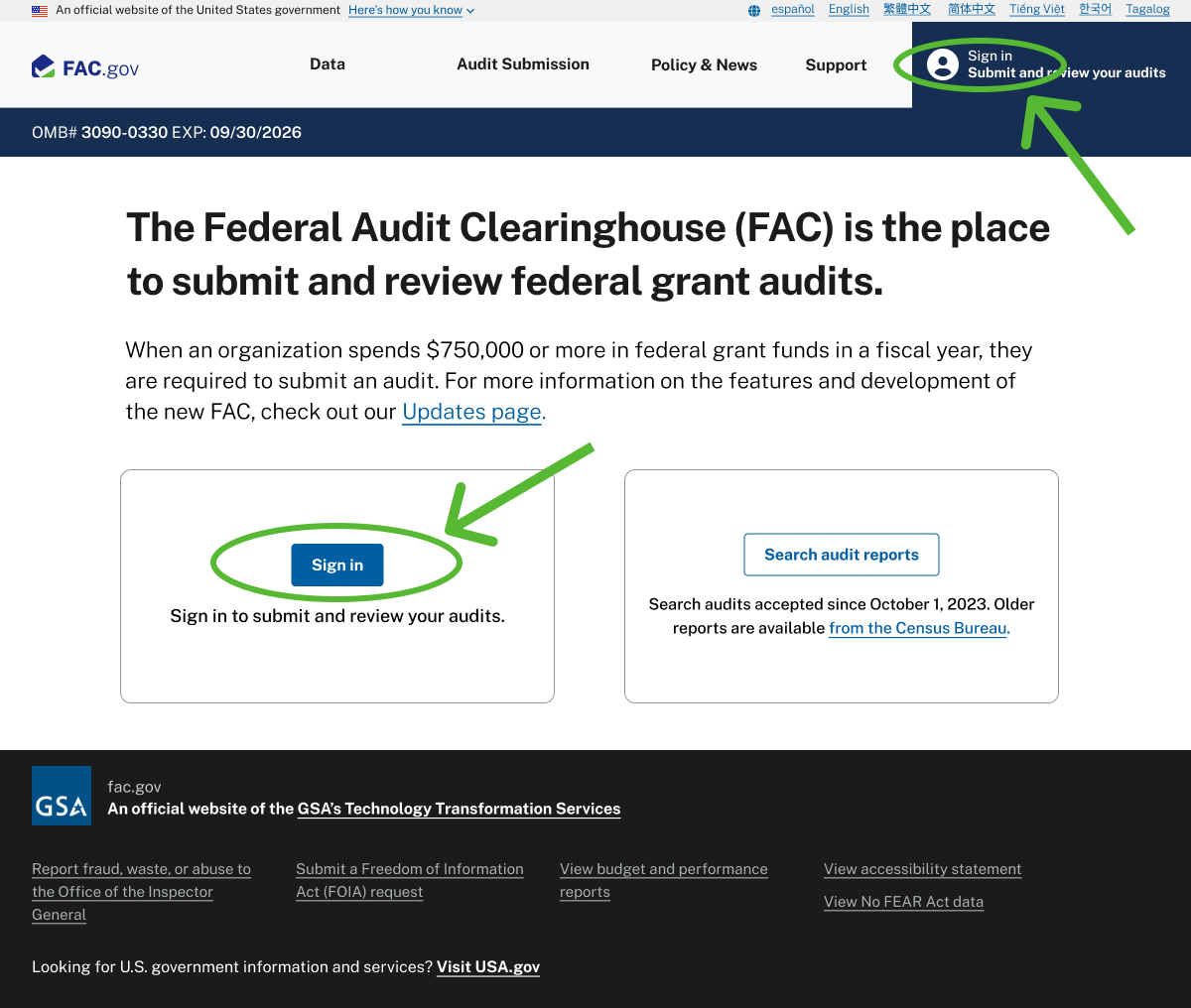
The fac.gov landing page
You will begin on the fac.gov app homepage. To make changes to your single audit, you will need to sign in using Login.gov.
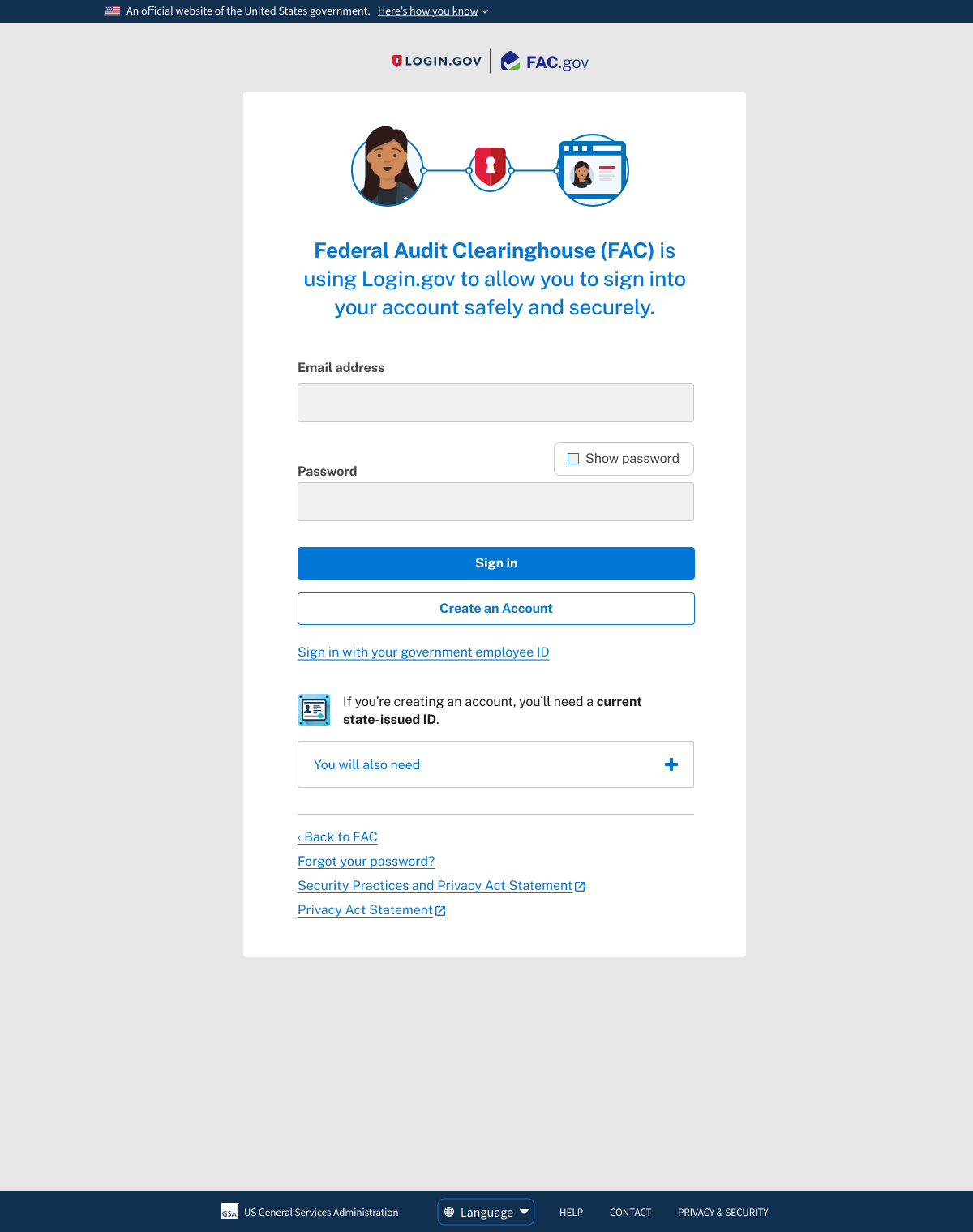
Logging in with Login.gov
To make changes to your single audit, you must have an account with Login.gov and have pre-approved access to these audits.
Creating a Login.gov account is fully online and secure.
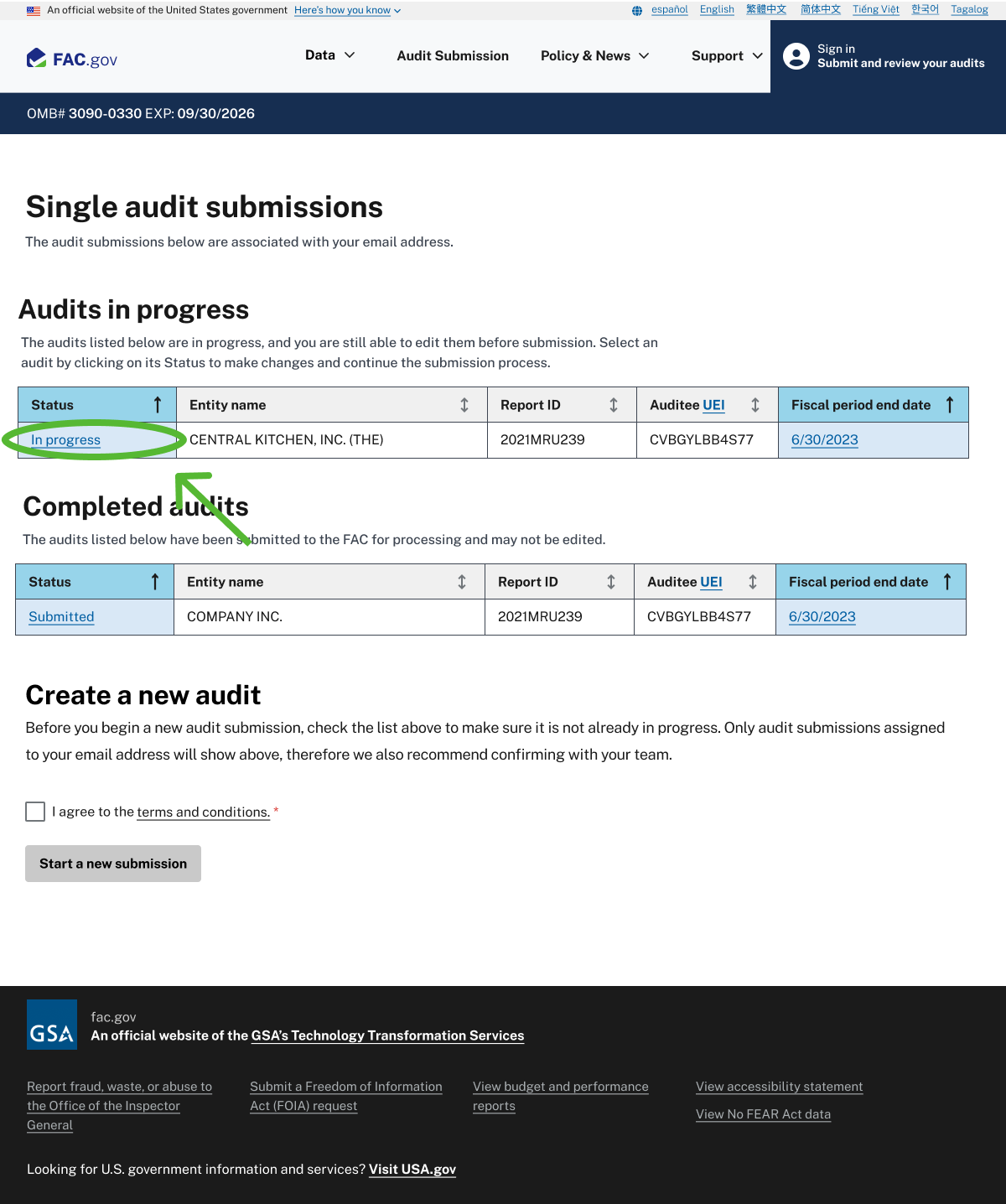
Your audit submissions
Once you have signed in using Login.gov, you’ll see all of the single audit submissions associated with your account and their status.
Audits still in progress can be edited. To do so, click “In progress” next to the report ID in the table.
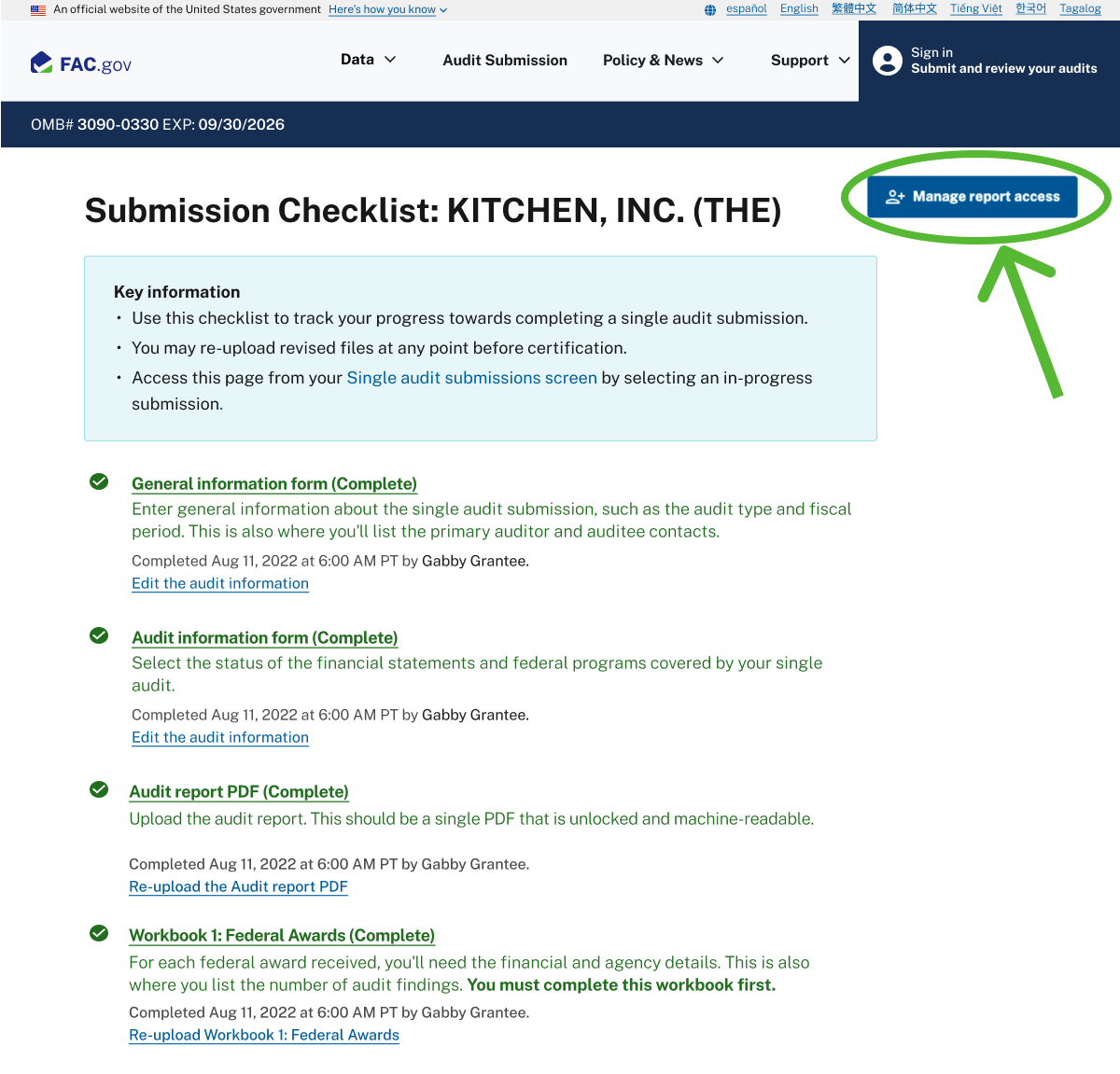
Submission checklist
Selecting a single audit submission will take you to its checklist. From here, click on the “Manage report access” button to make changes to certifying officials and audit editors.
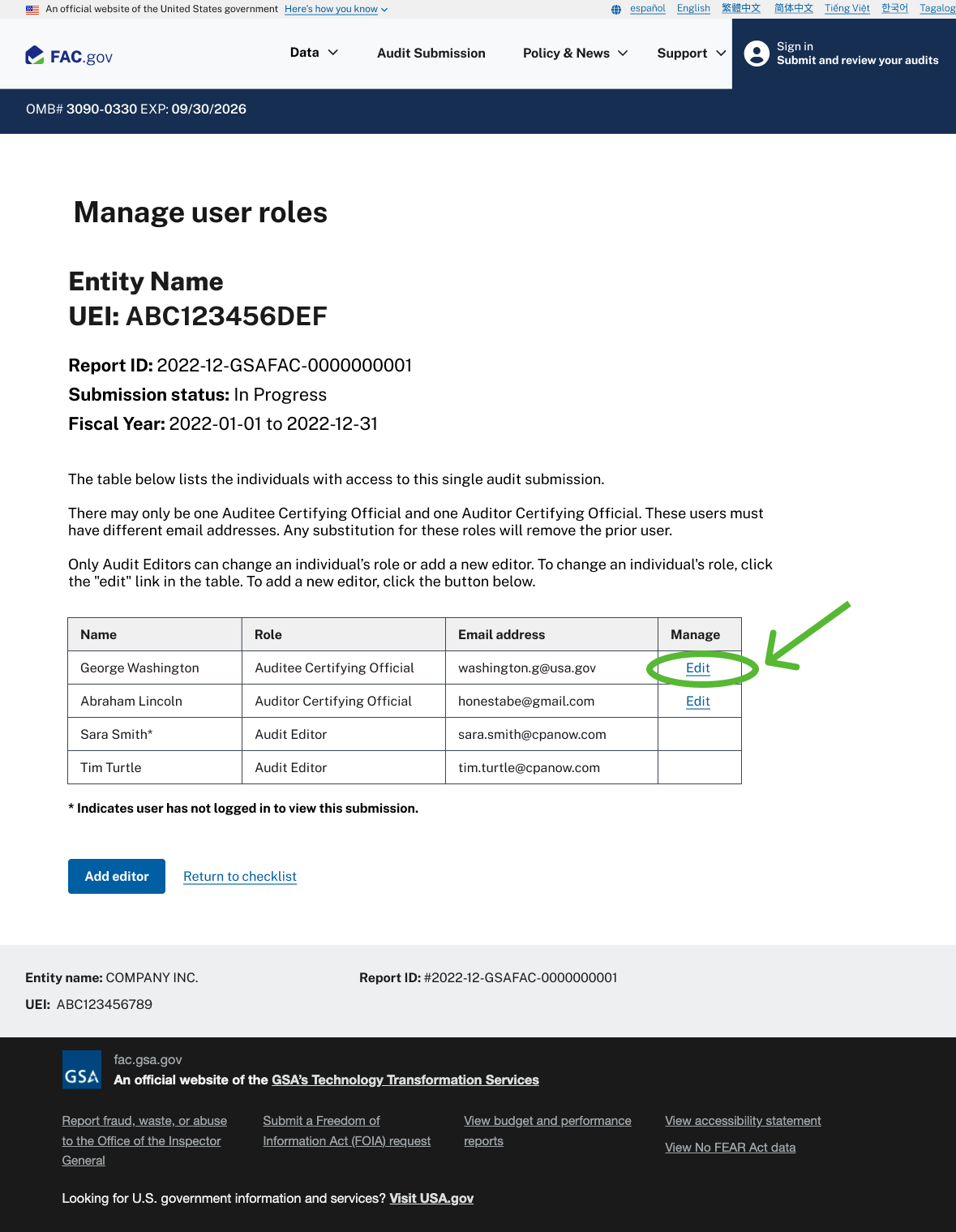
Manage user roles: Certifying Official
To make changes to the Auditee or Auditor Certifying Official, click “Edit” next to their name in the table.
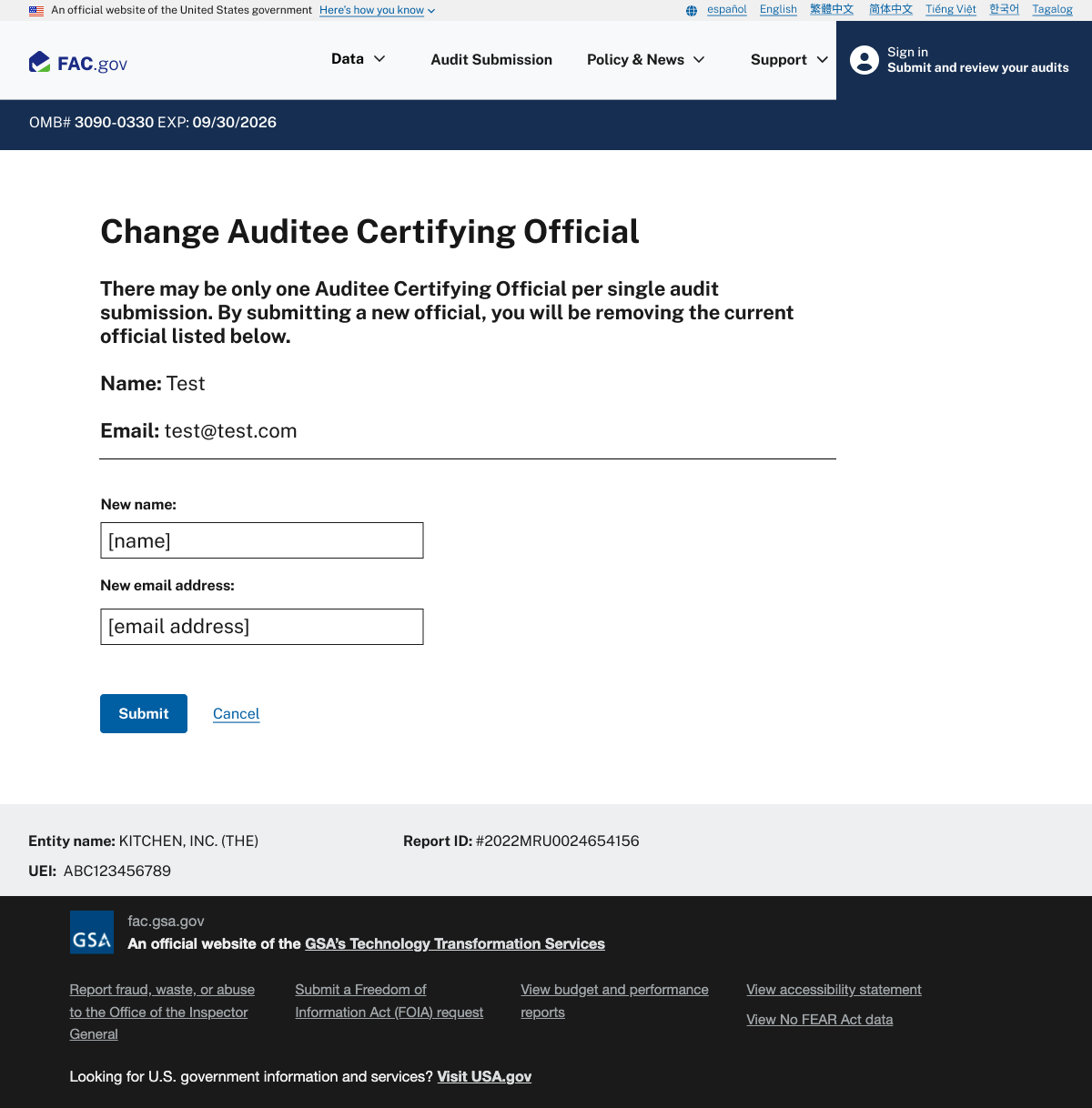
Updating Certifying Official
There may only be one Auditor Certifying Official and one Auditee Certifying Official per single audit submission. By submitting a new official, you will be removing the current official listed.
Keep in mind that the Auditor Certifying Official may not be the same individual listed as the Auditee Certifying Official and may not be the same as any of the Audit Editors.
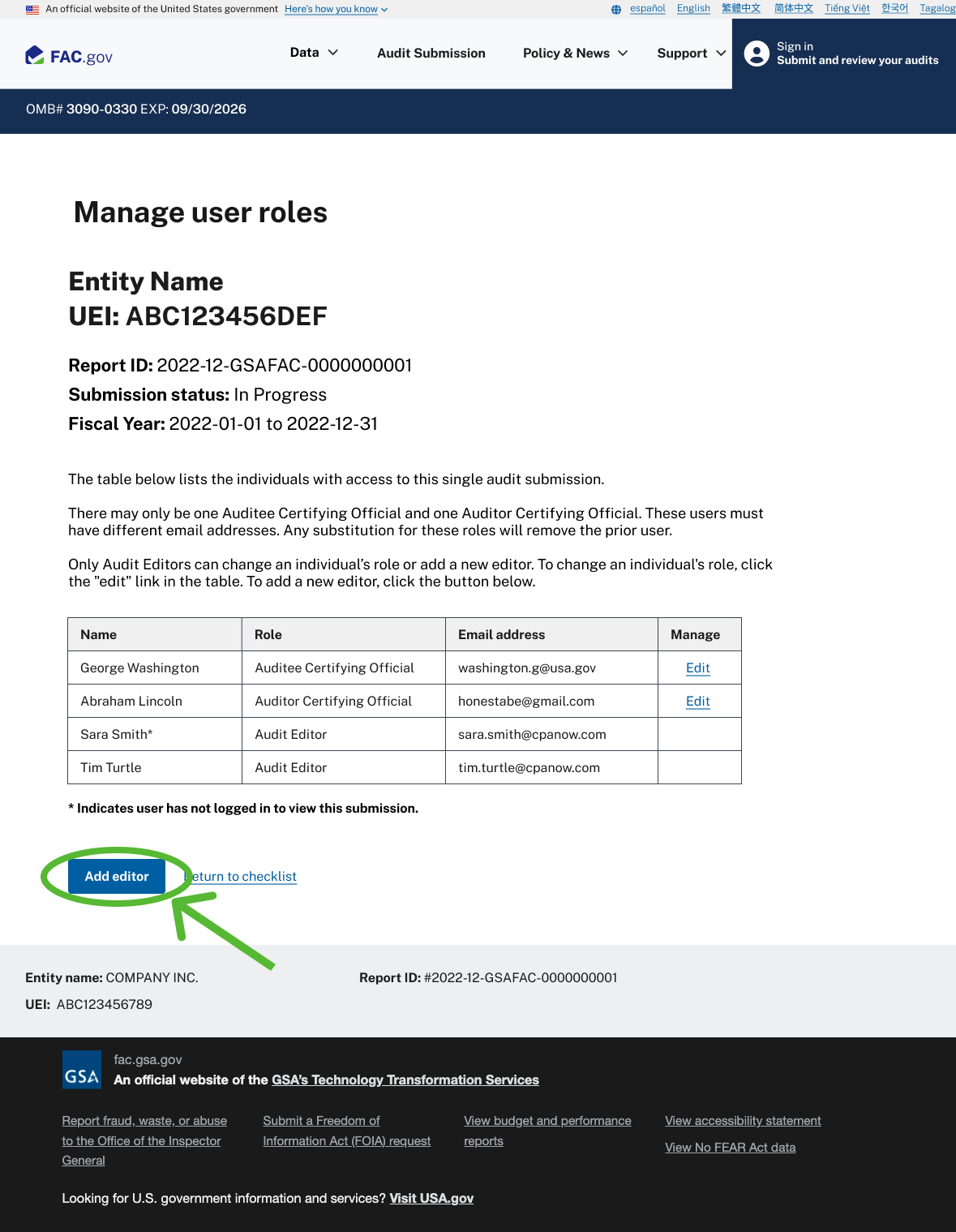
Manage user roles: adding new Audit Editor
To add a new Audit Editor, click the “Add editor” button below the table. There is no limit to the number of Audit Editors that can be on a single audit submission.
At this time, you can’t remove editors but we are working to add that feature in the future.
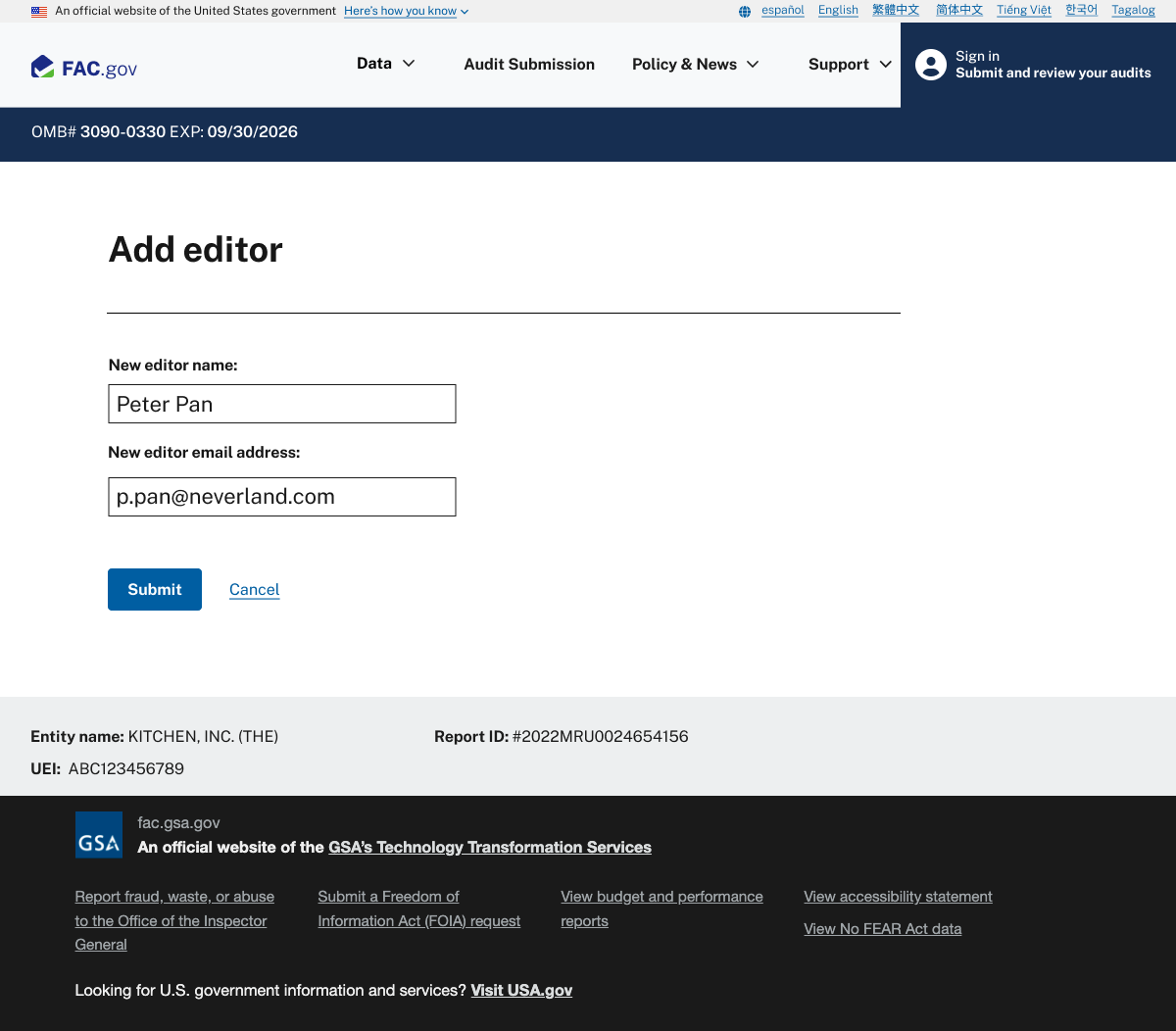
Adding new Audit Editor
To add a new Audit Editor, enter their name and email address associated with their Login.gov account.
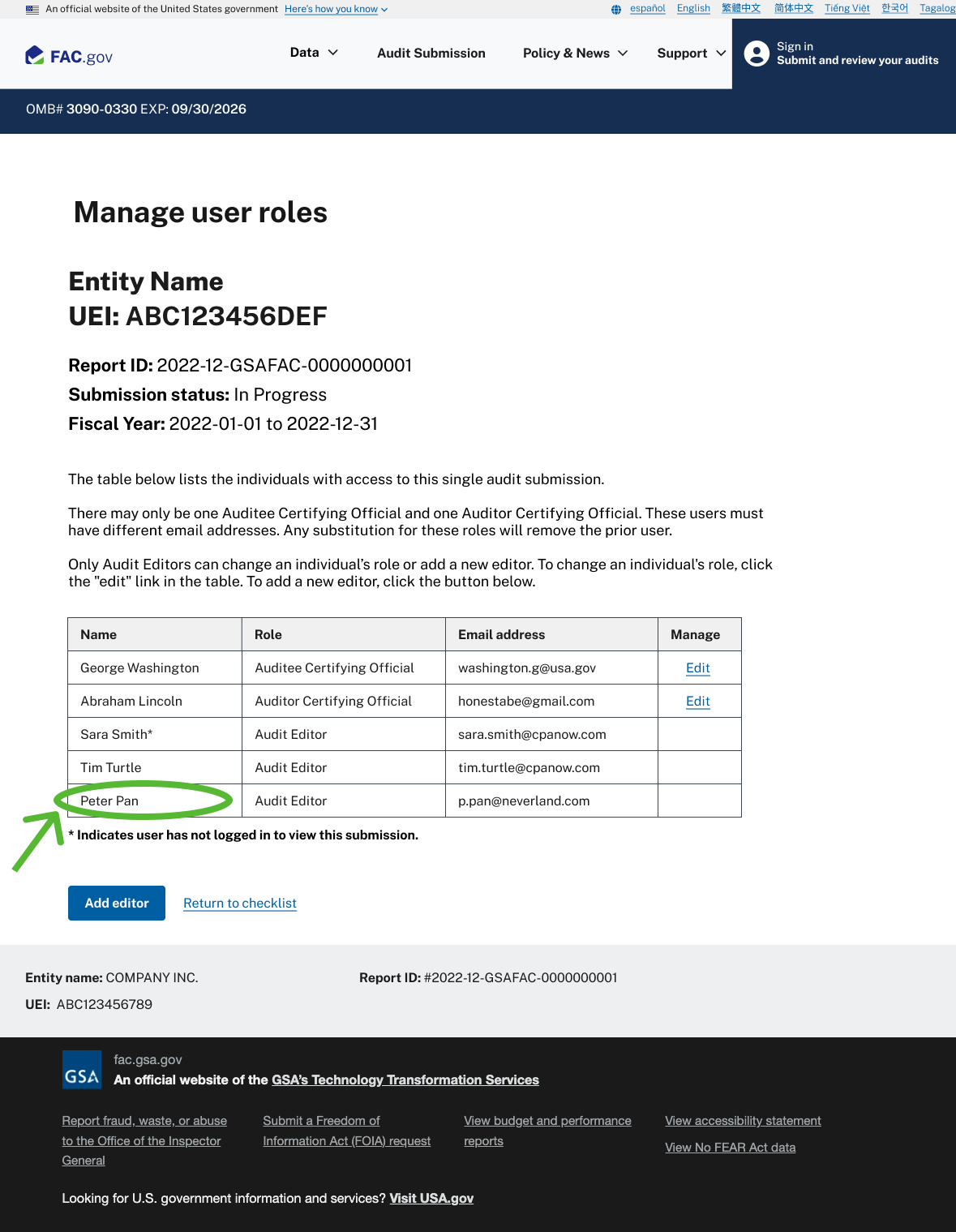
Updated user roles
Once you’ve added new users, you will see their names and email addresses appear in the table of users on the single audit submission. For the changes to take effect, users must log out and log back in to their account.
